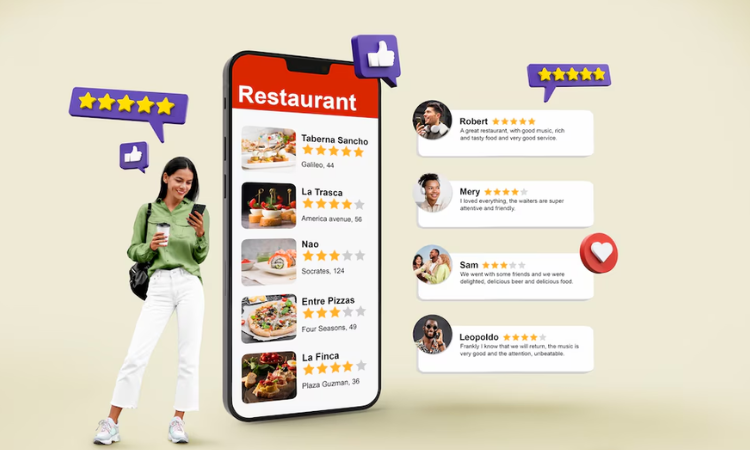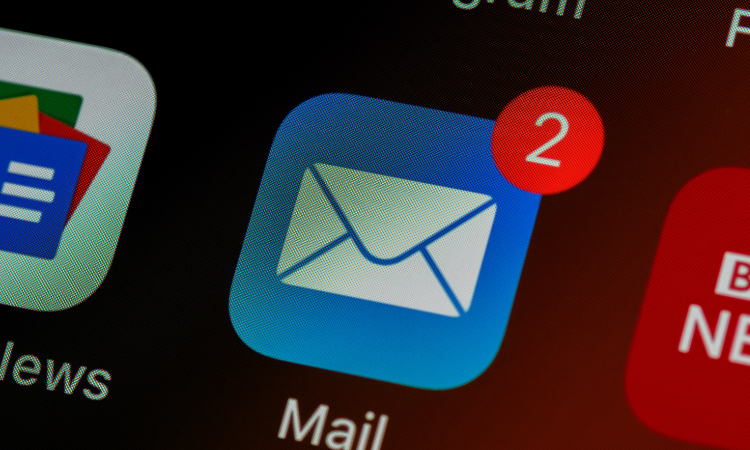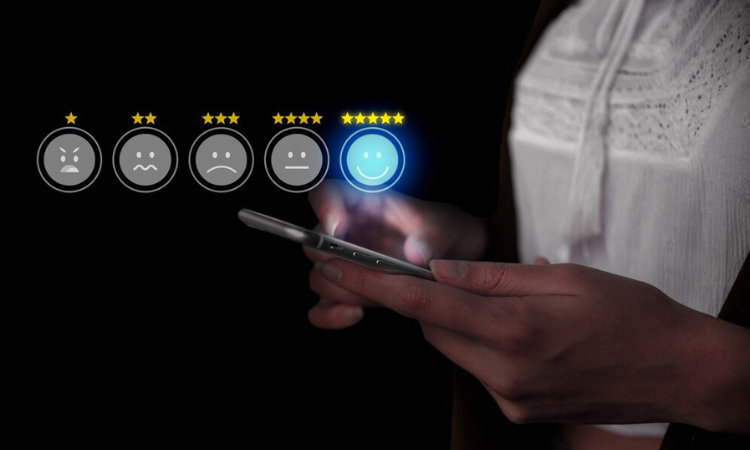With Android’s fragmented ecosystem—spanning thousands of devices, multiple OS versions, and diverse screen sizes—ensuring a consistent, high-quality user experience is a challenge. A minor glitch on one device can escalate into negative app store reviews, impacting your app’s discoverability and growth.
A feature that works flawlessly on a Google Pixel might break on a Samsung Galaxy. A UI element that looks perfect on a high-end device could be misaligned on a budget phone. How do you ensure consistent quality and capture real-time user feedback to fix issues before they escalate?
To create a truly user-friendly Android app, developers need to understand how users experience their app across different devices, OS versions, and interaction patterns. Traditional feedback methods—like Play Store reviews—comes too late. In-app feedback tools, on the other hand, lets you collect insights in real-time.
By integrating the Zonka Feedback Android SDK, you can:
- Capture issues before they impact app ratings on the Google Play Store.
- Adapt your app to different screen sizes and UI behaviors using feedback data.
- Analyze responses based on device type, OS version, and user segment.
- Get actionable insights for new app feature development
- Capture feedback at contextual moments, such as after app crashes, or feature interactions.
- Leverage push notifications and deep links to encourage users to complete feedback loops
In this blog, we’ll walk you through step-by-step integration of the Zonka Feedback Android SDK, ensuring your app captures meaningful, real-time feedback across all devices.
Ready to learn how? Let’s dive in!
Enhance Your Android App with Seamless In-App Feedback
Boost user satisfaction and optimize your Android app by collecting real-time feedback with Zonka Feedback Android SDK—designed for effortless integration and actionable insights.
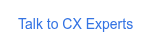
Why Collect In-App Feedback in Android Apps?
Building an Android app isn’t just about writing clean code—it’s about delivering a seamless experience across all the Android devices not matter it's using latest OS version or earlier one. Waiting for reviews isn’t an option. By the time a frustrated user shares their complaint, you’ve likely lost them.
In-app feedback gives you a real-time pulse on user experience, allowing you to proactively fix issues, enhance usability, and optimize app performance before users churn. Here are the different ways in-app feedback helps Android developers:
1. Overcome Android Fragmentation with Real-Time Insights
With so many device variations, user experiences differ based on screen size, resolution, and OS version. In-app feedback helps detect which devices face the most issues, allowing you to optimize accordingly.
2. Improve Performance Across Different Android OS Versions
Not all users upgrade to the latest Android version immediately. In-app feedback lets you track performance across different OS versions, ensuring compatibility with older and newer Android releases.
3. Adapt to Manufacturer-Customized UI Layers
Unlike iOS, Android users experience apps through different manufacturer skins (Samsung One UI, OxygenOS, MIUI, etc.). What looks perfect on a Google Pixel may feel broken on a Samsung device. In-app feedback helps you detect and address UI inconsistencies.
4. Prevent Negative Google Play Store Reviews
Play Store reviews are often permanent—users rarely update reviews after an issue is fixed. In-app feedback ensures you capture concerns before they escalate to public complaints, protecting your app’s reputation.
By integrating in-app feedback with the Zonka Feedback Android SDK, developers can address fragmentation, optimize performance across devices, and improve the overall user experience.
When to Trigger In-app Surveys in Android Apps?
The success of in-app feedback depends not just on what you ask, but also when you ask. Well-timed microsurveys lead to higher response rates, more accurate feedback, and actionable insights—helping you refine your Android app experience. Here’s when you should trigger surveys to capture meaningful user insights and improve app performance.
1. Feature Validation – Test New Features Before Full Rollout
Not all Android devices behave the same way—what works on a Google Pixel may not work smoothly on a Samsung or Xiaomi device. Before fully rolling out a new feature, use in-app survey software to:
- Validate feature usability across different Android versions & UI skins (Samsung One UI, MIUI, etc.).
- Identify unexpected bugs or UI issues before mass adoption.
- Understand whether users find the feature useful or confusing.
Example: You introduce a dark mode toggle in your app. A targeted in-app survey after users enable it helps check if it functions correctly across different manufacturers and screen types.
2. Feature Feedback – Understand How Users Experience a Live Feature
Even after launching a feature, you need feedback to refine it. In-app surveys help track user satisfaction, usability issues, and engagement levels for specific features.
- Measure adoption rates & user engagement.
- Collect insights on feature improvements based on real usage.
- Identify if certain devices experience lags or crashes.
Example: You release gesture-based navigation in your Android app. A survey triggered after users have used the gestures for a few sessions helps detect if some devices experience performance issues or unresponsive gestures.
3. Post-Transaction – Ensure a Smooth Checkout & Payment Experience
Android devices use varied payment methods, including Google Pay, UPI, wallets, and custom OEM payment integrations (Samsung Pay, etc.). In-app surveys after a transaction help:
- Identify payment failures specific to certain devices or OS versions.
- Check if the checkout experience is seamless across different screen sizes.
- Gather feedback on security concerns or feature requests.
Example: A food delivery app triggers a feedback survey immediately after checkout to check if payment failures are common on specific devices or with certain payment methods.
4. Churn Prevention – Engage Users Before They Uninstall
One of the biggest challenges in Android apps is uninstalls—users may leave without explaining why. A well-timed in-app churn survey can help retain users before they churn.
- Identify the reasons behind frustration & abandonment.
- Offer assistance (e.g., app walkthrough, troubleshooting) before they uninstall.
- Collect insights on missing features or unresolved bugs.
Example: A productivity app detects when a user hasn’t completed onboarding or is inactive for several days and triggers a survey asking, "What’s stopping you from using the app?"
5. Android-Specific UI/UX Issues – Detect Fragmentation-Related Problems
Because Android apps run on a wide range of devices, UI inconsistencies can arise. In-app feedback helps developers identify and fix UI/UX issues that might go unnoticed.
- Detect screen layout issues on foldable devices & tablets.
- Check if animations, buttons, or text alignments break on specific screen sizes.
- Identify if custom OEM skins (e.g., MIUI, ColorOS) cause app slowdowns.
Example: A video streaming app triggers a feedback survey after the first video playback to detect if certain devices experience lag, buffering, or aspect ratio issues.
Triggering in-app surveys at the right moments ensures accurate feedback that helps optimize your Android app experience.
How to Collect In-App Feedback with Android SDKs
Implementing in-app feedback with an Android SDK ensures you gather real-time, contextual insights while keeping users engaged inside your app. With Zonka Feedback’s Android SDK, you can seamlessly embed surveys at key user touchpoints—helping you improve user experience, reduce negative reviews, and optimize your product roadmap.

Pre-requisite to Collect Feedback from Your Android App
Here are the minimum requirements to collect in-app feedback with Android SDK:- Android API Version 16 (Jelly Bean 4.1)
- Java or Kotlin based on your project needs and coding preferences.
Let’s walk through the step-by-step process to integrate and collect in-app feedback using Zonka Feedback’s Android SDK:
Step 1: Set Up Your Zonka Feedback Account & Create a Survey
Before integrating the SDK, you need a survey ready to deploy.
- Sign up for a Zonka Feedback account (if you don’t already have one).
- Create a survey with relevant questions—CSAT, NPS, feature feedback, or open-ended responses.
- Go to the ‘Distribute’ tab, select ‘In-App’, and enable SDK access.
- Copy the generated SDK token—you’ll need this to configure the integration.
Step 2: Install Zonka Feedback’s Android SDK
Now, it’s time to install and configure the SDK in your Android project.
1. Add the SDK to Your Dependencies
Open your project’s build.gradle file and add Zonka Feedback’s SDK repository:
Add it to your root build.gradle at the end of repositories:
allprojects {
repositories {
...
maven { url 'https://jitpack.io' }
}
}
Add the following line to your app module build.gradle file dependencies
implementation 'com.github.zonka-feedback:android-sdk:v1.0.2
Step 3: Initialize the SDK in Your Application Class
To activate the SDK, initialize ZFSurvey in your Application class.
Java Implementation
import com.zonkafeedback.zfsdk.ZFSurvey;
public class MyApplication extends Application {
@Override
public void onCreate() {
super.onCreate();
ZFSurvey.init(ApplicationContext, "SDK_TOKEN", "REGION");
}
}
Kotlin Implementation
import com.zonkafeedback.zfsdk.ZFSurvey
class MyApplication : Application() {
override fun onCreate() {
super.onCreate()
ZFSurvey.init(ApplicationContext, "SDK_TOKEN", "REGION")
}
}
Note
- Replace "YOUR_SDK_TOKEN" with the actual SDK token from Zonka Feedback.
- Set "REGION" as "US" for the United States or "EU" for Europe.
Step 4: Trigger an In-App Survey in Your App
Once the SDK is set up, you can launch a survey from any Activity or Fragment.
Java Implementation
ZFSurvey.getInstance().startSurvey(this);
Kotlin Implementation
ZFSurvey.getInstance().startSurvey(this)
Step 5: Enhance Surveys with Optional Parameters
To collect richer, more actionable insights, you can use optional parameters like device details, custom attributes, and user identification.
a. Send Device Details
Automatically capture device type, OS, and IP address to diagnose technical issues.
Java
import com.zonkafeedback.zfsdk.ZFSurvey;
ZFSurvey.getInstance()
.sendDeviceDetails(true)
.startSurvey(this);
Kotlin
import com.zonkafeedback.zfsdk.ZFSurvey
ZFSurvey.getInstance()
.sendDeviceDetails(true)
.startSurvey(this);
b. Pass Custom Attributes for Personalized Feedback
Attach user-specific details like email, transaction ID, or app version to contextualize responses.
Java
import com.zonkafeedback.zfsdk.ZFSurvey;
HashMap<String, Object> hashMap = new HashMap<>();
hashMap.put("contact_email" , "james@examplemail.com");
hashMap.put("contact_name", "James Robinson");
hashMap.put("contact_mobile" , "+91019019010");
ZFSurvey.getInstance()
.sendCustomAttributes(hashMap)
.startSurvey(this);
Kotlin
import com.zonkafeedback.zfsdk.ZFSurvey
val hashMap : HashMap<String, Object> = HashMap<>()
hashMap.["contact_email" , "james@examplemail.com"] //Send User Email
hashMap.["contact_name" , "James Robinson"] //Send User Name
hashMap.["contact_mobile" , "+919191919191"] //Send User Mobile Number
ZFSurvey.getInstance()
.sendCustomAttributes(hashMap)
.startSurvey(this);
Why This Helps: Enables you to segment feedback based on specific users, transactions, or app interactions.
Step 6: Identify Logged-In Users (For Better Tracking)
If your app has user authentication, you can link feedback to specific users using contact attributes.
Java
HashMap<String, Object> hashMap = new HashMap<>();
hashMap.put("contact_email" , "james@examplemail.com");
hashMap.put("contact_name", "James Robinson");
hashMap.put("contact_mobile" , "+919191919191");
ZFSurvey.getInstance().userInfo(hashMap);
Kotlin
HashMap<String, Object> hashMap = new HashMap<>()
hashMap.put("contact_email" , "james@examplemail.com")
hashMap.put("contact_name", "James Robinson")
hashMap.put("contact_mobile" , "+919191919191")
ZFSurvey.getInstance().userInfo(hashMap)
Benefit: Helps in personalized follow-ups and improves response tracking.
Step 7: Reset User Data on Logout (For Privacy & Security)
If your app allows users to log out, it’s a good practice to clear stored visitor attributes to maintain data integrity.
Java
ZFSurvey.getInstance().clear();
Kotlin
ZFSurvey.getInstance().clear()
By following the above steps, you can seamlessly integrate Zonka Feedback’s Android SDK and start collecting real-time, contextual insights—without disrupting the user experience.
What Features Should an Android SDK for In-App Feedback Have?
An effective Android SDK for in-app feedback should be more than just a simple survey tool—it should be customizable, and capable of collecting meaningful insights without disrupting the user experience. Here are the key features that you should look for:
- Seamless Integration: A well-designed SDK should be easy to install with minimal code changes, compatible with Java and Kotlin, and work smoothly with existing app structures.
- Event-Based Survey Triggers: The SDK should support behavior-based triggers, allowing feedback collection at key user actions (e.g., after a purchase, feature usage, or app crash).
- Customizable UI & Branding: Surveys should match the app’s design (colors, fonts, buttons) so users feel like it’s part of the native experience rather than a third-party pop-up.
- User Identification & Custom Attributes: It should allow developers to link survey responses to user profiles by passing data such as email, user ID, and past interactions.
- Multi-Language Support: If your app serves a global audience, the Android SDK should offer a multilingual option to gather in-app feedback in the user's preferred language.
- Flexible Survey Types: The in-app feedback Android SDK should allow different survey formats—CSAT (Customer Satisfaction), NPS (Net Promoter Score), CES (Customer Effort Score), open-ended feedback, and feature requests.
- Analytics & Reporting: Built-in response analytics, sentiment analysis, and real-time dashboards help teams make data-driven product decisions faster.
How These Features Help Your Business
- Increase Positive Reviews & Reduce Negative Ratings: Instead of users venting frustrations on the Play Store, the SDK allows them to share their concerns privately within the app. If feedback is negative, the app can prompt customer support team to intervene, improving user satisfaction.
- Capture Feedback in the Moment: Since surveys are triggered based on real-time interactions, users provide feedback when their experience is fresh, leading to more accurate insights. Unlike email surveys, which often get ignored, app mobile SDK surveys achieve much higher response rates
- Enable Data-Driven Product Decisions: By linking survey responses to user actions, demographics, or purchase history, developers can analyze patterns and prioritize feature improvements based on actual user needs.
- Enhance User Retention & Engagement: When users feel heard, they’re more likely to stay engaged with the app. Personalized follow-ups based on feedback show users that their opinions matter, strengthening loyalty.
- Streamline the Developer’s Workflow: With a ready-to-use SDK, developers don’t need to build custom feedback solutions from scratch. Instead, they can quickly integrate surveys, test different triggers, and focus on building better app experiences rather than managing feedback infrastructure.
Best Practices for Collecting In-App Feedback with Android SDKs
Integrating an Android SDK for in-app feedback is just the first step. To maximize insights, boost response rates, and avoid survey fatigue, you need to implement it strategically. Here are some best practices to ensure you collect meaningful, actionable feedback without disrupting the user experience.
1. Trigger Surveys at the Right Moments
Timing is everything. The best in-app surveys feel natural rather than intrusive. Instead of showing a survey randomly, trigger it at key moments when users are most likely to engage.
Best times to trigger feedback surveys
- After a user completes a key action (e.g., finishing a workout in a fitness app)
- Post-transaction (e.g., after booking a ticket or making a payment)
- When a user interacts with a new feature
- After customer support chat (to measure service quality)
- Before a user closes the app or becomes inactive
Avoid disrupting critical moments: Never show surveys when users are completing payments, onboarding, or performing time-sensitive tasks.
2. Keep Surveys Short & Contextual
Users are in your app for a reason—and it’s not to fill out long surveys.
Best practices for short & effective surveys
- Stick to 1-3 quick questions for high response rates
- Use multiple-choice or rating scale questions instead of open-ended ones
- Personalize the survey based on the user’s action
Example: Instead of asking “How was your experience with our app?”, ask:
- “Did you find what you were looking for?” (Yes/No)
- “How would you rate your checkout experience?” (1-5 stars rating scale)
Why it works: Shorter surveys reduce drop-offs and increase completion rates.
3. Match the Survey UI to Your App Design
A well-designed survey blends seamlessly into your app, making users more likely to respond.
UI customization tips
- Match the survey colors, fonts, and button styles to your app’s theme
- Ensure the survey is responsive across different screen sizes (mobile & tablet)
- Offer a ‘Skip’ or ‘Not Now’ button to avoid forcing feedback
Example: If your app has dark mode, your survey should auto-adjust to match it.
Why it works: Users feel more comfortable engaging with surveys that look native rather than a third-party popup.
4. Use Conditional Logic for a Personalized Experience
Don’t ask every user the same question. Instead, use conditional logic to show relevant follow-ups based on their responses.
How to personalize feedback collection
- If a user rates a feature highly, follow up with “What do you love most about it?”
- If they give a low rating, ask “What could be improved?”
- Segment surveys based on user behavior (e.g., first-time vs. returning users)
Why it works: Users are more likely to engage when questions feel relevant to them.
5. Provide an Easy Opt-Out Option
Not every user will want to give feedback every time—and that’s okay. Make sure they can easily dismiss a survey if they don’t want to participate.
How to offer a smooth opt-out experience
-
Add a “Not Now” or “Skip” button
-
Let users tap outside the survey box to close it
-
Don’t show the same survey repeatedly to the same user
Why it works: Avoiding survey fatigue ensures users don’t associate your app with constant interruptions.
6. Choose the Right Survey Type for Your Use Case
Different feedback objectives require different survey types. Using the right format improves engagement and accuracy.
When to use different survey types
- CSAT (Customer Satisfaction) → Measure user satisfaction with a specific feature or interaction
- NPS (Net Promoter Score) → Gauge overall loyalty & likelihood to recommend
- Feature Feedback Surveys → Get insights on newly launched features
- Bug Report Surveys → Identify technical issues users are facing
- Exit Surveys → Understand why users are abandoning the app
Why it works: Using the right survey avoids unnecessary questions and ensures relevant insights.
7. Act on Feedback & Close the Loop
Collecting feedback is pointless if you don’t act on it. Users expect that their opinions will lead to improvements—make sure they do.
How to close the feedback loop
- Acknowledge responses: Display a thank-you message after a survey
- Follow up on negative feedback: Reach out to dissatisfied users for more details
- Announce product updates: Show users how their feedback influenced improvements
Example: If users complain about slow checkout speeds, fix the issue and notify them in the next update:
"Thanks to your feedback, we’ve made checkout 50% faster!"
Why it works: Users feel valued, leading to higher retention and positive app store reviews.
Effortless In-App Feedback with Zonka Feedback’s Android SDK
Collecting real-time user feedback doesn’t have to be complicated. With Zonka Feedback’s Android SDK, you can seamlessly integrate surveys inside your app, ensuring that user insights are captured at the right moments—without disrupting their experience. Whether you want to measure customer satisfaction, improve features, or prevent negative Play Store reviews, the SDK makes it effortless.
With just a few lines of code, you can:
- Trigger surveys at key touchpoints—after transactions, feature usage, or customer support interactions
- Capture user insights instantly—no external links or email delays
- Analyze & act on feedback in real-time—improving retention and customer satisfaction
- Reduce negative reviews & increase ratings—by resolving issues before they go public
Don’t wait until negative reviews pile up—implement in-app feedback tool today! Sign up for your free 14-day trial today or you can also schedule a demo to know more about the product.
FAQs
Q1: How does in-app feedback help Android apps with fragmentation issues?
Android runs on thousands of devices with different screen sizes, resolutions, and OS versions. Zonka Feedback’s SDK tracks all these parameters automatically, helping you pinpoint device-specific issues and improve compatibility across various Android models.
Q2: Can in-app feedback prevent negative Google Play reviews?
Yes! Before users leave a negative review, in-app feedback lets them share concerns privately. Since Zonka Feedback also tracks OS version and device type, you can spot recurring issues on specific devices (e.g., Samsung Galaxy S23 vs. OnePlus 11) and address them before they turn into public complaints.
Q3: Can I Personalize Feedback Surveys Based on User Behavior?
Yes! You can tailor surveys based on user interactions, device type, and engagement patterns. For example, trigger a survey if a user abandons a cart, struggles with a feature, or experiences UI issues on specific devices—helping you refine strategy and improve retention.
Q4: How do I analyze in-app feedback data to improve my app?
With Zonka Feedback’s dashboard, you can track real-time reports, sentiment analysis, and segmentation by OS, device type, and resolution. Identify patterns in user responses, run A/B testing, and use auto-triggers to refine features, enhance UX, and boost app engagement.
Q5: Can I customize the look and feel of in-app surveys to match my app’s branding?
Yes! With Zonka Feedback’s Android SDK, you can fully customize the survey UI—adjust colors, fonts, button styles, and layout to ensure that surveys blend seamlessly with your app's design, maintaining a native and non-intrusive user experience.
Q6: Does in-app feedback work for apps with different user segments?
Absolutely! You can segment users based on behavior, device type, OS version, or app activity. This helps in tailoring surveys to different groups, such as first-time users, premium subscribers, or high-engagement users, ensuring personalized and relevant feedback collection