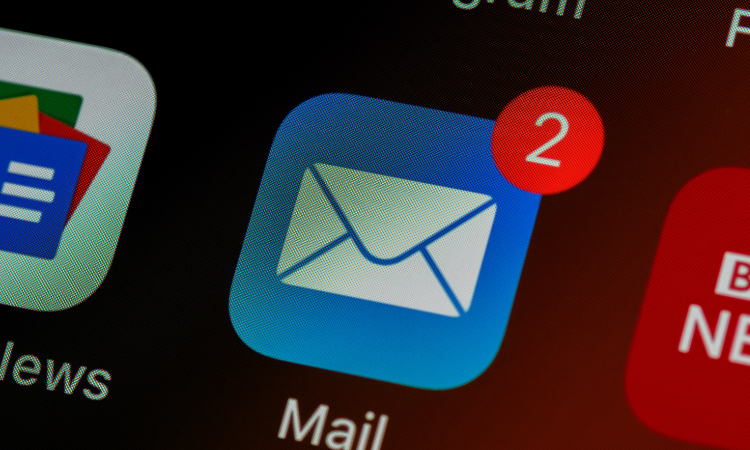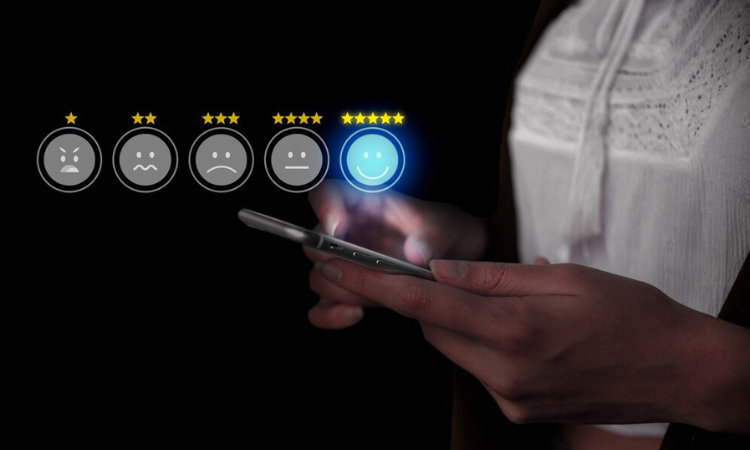iOS users are known for demanding expect seamless, polished experiences—from intuitive navigation to buttery-smooth animations and bug-free interactions. Any friction can lead to uninstalls and negative reviews. Waiting for App Store feedback or customer support tickets means reacting too late.
With an iOS SDK for in-app feedback, you can capture insights in real-time, while users are actively engaging with your app. This helps developers:
-
Identify usability issues before they turn into negative reviews.
-
Optimize iOS-specific interactions like Face ID, haptic feedback, and gestures.
-
Improve retention by fixing user pain points before they churn.
With the Zonka Feedback iOS SDK, you can embed in-app surveys directly into your app to collect actionable insights—without disrupting the user experience. In this blog, we’ll walk you through how to integrate the iOS SDK step-by-step, ensuring you can collect, analyze, and act on feedback effortlessly.
Unlock Actionable Insights with Zonka Feedback iOS SDK
Deliver a flawless iOS experience by capturing in-app feedback in real-time. With Zonka Feedback iOS SDK, gather user insights effortlessly, enhance retention, and improve app performance—without disrupting the user journey.
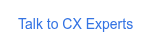
Why Collect In-App Feedback with iOS SDK?
Apple’s ecosystem is known for strict design guidelines, fluid animations, and high user expectations—meaning even small UX flaws can lead to uninstalls. While analytics can show where users drop off, they don’t reveal why. In-app feedback bridges this gap, helping you capture direct insights from users as they interact with your app.
Here’s why integrating an iOS SDK for feedback collection is essential:
1. Detect Issues Before They Impact App Ratings
Apple’s strict review policies mean that performance issues, crashes, or bugs can lead to app rejections or low App Store ratings. In-app feedback tools allow you to fix problems proactively, ensuring a polished user experience.
2. Optimize iOS-Specific UX Features
iOS users expect buttery-smooth gestures, haptic feedback, Face ID authentication, Apple Pay, and flawless navigation. If a feature feels sluggish or interactions aren’t as intuitive as expected, real-time feedback helps you pinpoint and address these concerns before they impact retention. In-app surveys help identify areas where interactions aren’t as intuitive as expected, allowing you to fine-tune your app.
3. Reduce Churn & Improve Retention
Users abandon apps when they encounter friction—whether it’s a slow-loading screen, confusing navigation, or a missing feature. In-app user feedback ensures you act on concerns before users leave.
4. Gather Higher-Quality Feedback than App Store Reviews
Most App Store reviews are extreme—either highly positive or frustrated complaints. Mobile app surveys capture balanced, actionable insights from everyday users, helping you make data-driven improvements.
5. Ensure Seamless iOS UX Compliance
Apple’s Human Interface Guidelines emphasize clarity, consistency, and efficiency. Collecting in-app feedback allows you to identify UI/UX friction points—whether it’s a confusing navigation flow, unexpected gesture behavior, or an issue with Face ID authentication.
6. Align with User Expectations for Premium Apps
The iOS App Store is highly competitive, and users are quick to switch if an app doesn’t feel polished. In-app feedback helps you track how users perceive new updates, whether a feature meets their expectations, and how you can fine-tune your app to deliver a premium experience.
By embedding in-app feedback with the Zonka Feedback iOS SDK, you can identify issues early, improve retention, and build an app that truly meets iOS user expectations.
When to Trigger Surveys in iOS SDK?
Timing is everything when collecting in-app feedback. If a survey pops up too soon, users may dismiss it without engaging. If it appears too late, they may have already forgotten the experience. To capture the most accurate insights, surveys should be triggered at the right moment, ensuring they feel natural and relevant to the user’s journey.
Here are the best moments to trigger surveys in your iOS app:
1. Post-Signup or Onboarding Completion
New users should feel comfortable and confident using your app. Collect feedback immediately after they complete the onboarding process to understand their first impressions and identify any points of confusion.
Example: “How easy was it to get started with our app?” (Scale rating or open-ended response)
2. After Feature Usage
When users engage with a new or key feature for the first time, trigger a survey to assess usability and satisfaction. This helps you refine the feature based on actual user experience.
Example: “Did this feature work as expected?” (Yes/No with a follow-up question)
3. Post-Transaction or Checkout
Ask users about their experience after making a purchase, subscribing to a plan, or completing an in-app transaction. This can help identify pain points in the payment process or areas for improvement.
Example: “How smooth was your checkout experience?” (CSAT survey)
4. After Resolving a Support Query
Gauge the effectiveness of your customer support by collecting feedback from users after their queries are resolved.
Example: “Was your issue resolved to your satisfaction?” (Yes/No with an optional comment)
5. Upon Completing a Key Milestone
Recognizing user progress and collecting feedback at key moments enhances engagement. This is useful for apps that track progress, such as fitness, education, or productivity tools.
Example: “What motivated you to reach this milestone?” (Open-ended response)
6. After an App Update
Whenever a new update introduces UI changes, performance enhancements, or feature additions, prompt users to share their thoughts.
Example: “What do you think about the latest update?” (Rating scale + feature-specific feedback)
7. During Beta Testing or Early Access
Before rolling out major updates or new features, beta testing surveys can provide structured feedback to catch issues early.
Example: “What improvements would you suggest before the official release?” (Multiple-choice + open-ended response)
8. After Detecting Frustration Signals
User behavior analytics can indicate frustration—such as repeated failed login attempts, excessive back-and-forth navigation, or high feature abandonment. Trigger a survey when these signals appear.
Example: “Did you face any difficulties using this feature?” (Yes/No with issue selection)
9. Before Subscription Renewal or Plan Upgrades
Understand what’s driving retention or churn by collecting feedback before users renew a subscription or consider upgrading their plan.
Example: “What made you choose to renew your subscription?” (Multiple-choice + open-ended response)
10. When Users Become Inactive or Show Signs of Churn
If users stop engaging with your app for a certain period, a well-timed survey can reveal the reasons behind disengagement.
Example: “We noticed you haven’t logged in recently. What could bring you back?” (Multiple-choice + open-ended response)
11. After Negative User Actions (Errors or Failures)
When users experience failed payments, crashes, or system errors, a short survey can help diagnose the problem.
Example: “Something went wrong—can you tell us what happened?” (Dropdown issue selection + optional comment)
12. At Scheduled Intervals for Ongoing Experience Feedback
Instead of one-off surveys, some apps benefit from periodic feedback collection (e.g., after every 5th session or every 30 days). These relationship NPS surveys and are useful for tracking long-term satisfaction.
Example: “How satisfied are you with your experience so far?” (NPS or CSAT survey)
Collect In-App Feedback with iOS SDK: Step-by-Step Method
Integrating an iOS SDK for in-app feedback allows you to capture real-time insights without disrupting the user experience. Below is a step-by-step guide to implementing the Zonka Feedback iOS SDK seamlessly into your app.
1. Pre-Requisites: What You Need Before You Start
Before you integrate the iOS SDK, make sure you meet these requirements:
-
Active Zonka Feedback Account – If you don’t have one, sign up here.
-
A survey created in Zonka Feedback – Ensure you have created at least one survey in Zonka Feedback. Add your preferred questions for in-app survey based on your use-case (ratings, multiple-choice, open-ended responses, etc.).
-
SDK Token – Retrieve your SDK token form Zonka Feedback. Go to Distribute > In-App tab, enable the toggle, and copy your SDK token.
- App Permissions: Ensure compliance with Apple’s App Store guidelines if collecting user data such as email, phone numbers, or names.
Once you have these, you’re ready to install the SDK.
2. Minimum System Requirements
Before installing the SDK, ensure your development environment and app meet these requirements:
-
Xcode Version: 13 or later
-
iOS Deployment Target: 12.1 or later
-
Supported Devices: iPhone and iPad (iOS 12.1+)
-
Programming Language: Swift 5+ (supports Objective-C integration)
3. Installing the Zonka Feedback iOS SDK
You can install the SDK using CocoaPods or by manually adding the framework to your project.
Option 1: Install Using CocoaPods (Recommended)
Install CocoaPods:
If you haven't installed CocoaPods yet, you can do so by running the following command in your terminal:
sudo gem install cocoapods
Initialize CocoaPods in Your Project:
Navigate to your project directory in the terminal.
Run:
pod init
Modify the Podfile:
Open the generated Podfile in a text editor.
Add the following lines:
source "https://github.com/CocoaPods/Specs.git"
platform: ios, "12.1"
use_frameworks!
pod "ZonkaFeedback"
Install the Pod:
Save the Podfile.
Run the following command in Terminal:
pod install
Open the Workspace:
After installation, open the .xcworkspace file generated by CocoaPods to continue working on your project.
Option 2: Add Framework Directly
If you prefer not to install the SDK via CocoaPods, you can manually add the ZonkaFeedback.framework to your Xcode project.
Download the Framework
First, download the ZonkaFeedback.framework file.
Add the Framework to Your Xcode Project
- Drag and drop the ZonkaFeedback.framework file into your project in Xcode.
- In the pop-up window, ensure that "Copy items if needed" is checked, then click "Finish."
Configure the Framework in Target Settings
- Open your project settings in Xcode.
- Navigate to the "General" tab under your app’s target settings.
- Locate the "Frameworks, Libraries, and Embedded Content" section.
- Set ZonkaFeedback.framework to "Embed & Sign" to ensure proper functionality.
4. Setting Up the SDK
Once the framework is added, follow these steps to initialize it in your app:
Generate an SDK Token
-
Go to the Distribute menu in your Zonka Feedback dashboard.
-
Navigate to the In-App tab and enable the toggle to view your SDK token.
Initialize ZFSurvey in Your App
- To start collecting feedback, initialize the SDK using the generated token in your AppDelegate Class.
For specifying the region use the US for the US region and the EU for the EU region.
Swift
import ZonkaFeedback
class AppDelegate: UIResponder, UIApplicationDelegate
{
func application(_ application: UIApplication, didFinishLaunchingWithOptions launchOptions: [UIApplication.LaunchOptionsKey: Any]?) -> Bool
{
ZFSurvey.sharedInstance().initializeSDK(token: "<<SDK_TOKEN>>",zfRegion: "<<REGION>>")
return true
}
}
Initialization in SwiftUI projects, with no AppDelegate class
The Zonka Feedback iOS SDK is fully compatible with SwiftUI projects. If your SwiftUI app does not include an AppDelegate class, you can initialize the SDK directly within the constructor of the main application class, as shown below:
import ZonkaFeedback
@main
struct SwiftUIApp: App
{
init()
{
ZFSurvey.sharedInstance().initializeSDK(token: "<<SDK_TOKEN>>",zfRegion: "<<REGION>>")
}
}
Objective-C
#import <ZonkaFeedback-Swift.h>
-(BOOL)application:(UIApplication *)application didFinishLaunchingWithOptions:(NSDictionary *)launchOptions
{
[[ZFSurvey sharedInstance] initializeSDKWithToken:@"<<SDK_TOKEN>>" zfRegion:@"<<REGION>>"];
}
5. Identifying Logged-In Users
If your app has user accounts, you can automatically add users to your Zonka Feedback contacts by passing their details.
|
Parameter |
Type |
Example |
|
contact_name
|
string
|
"Josh Holland"
|
|
contact_email
|
string
|
|
|
contact_mobile
|
string
|
"+14532323223"
|
|
contact_uniqueid
|
string
|
"k2334"
|
Swift
import ZonkaFeedback
let userInfoDict = NSMutableDictionary()
userInfoDict.setValue("james@examplemail.com", forKey: "contact_email")
userInfoDict.setValue("James Robinson", forKey: "contact_name")
userInfoDict.setValue("+919191919191”, forKey: "contact_mobile")
ZFSurvey.sharedInstance().userInfo(dict: userInfoDict)
Objective-C
#import <ZonkaFeedback-Swift.h>
NSMutableDictionary *userInfoDict = [[NSMutableDictionary alloc]init];
[userInfoDict setValue:@"james@examplemail.com" forKey:@"contact_email"];
[userInfoDict setValue:@"James Robinson" forKey:@"contact_name"];
[userInfoDict setValue:@"+919191919191" forKey:@"contact_mobile"];
[[ZFSurvey sharedInstance] userInfoWithDict:userInfoDict];
Using the Zonka Feedback SDK
The Zonka Feedback SDK enables you to launch targeted in-app surveys with ease. Through the Zonka Feedback web panel, you can create a survey and seamlessly integrate it anywhere within your app.
To display a survey, simply create an instance of ZFSurveyViewController in the desired ViewController where you want the survey to appear.
let surveyViewController = ZFSurveyViewController()
6. Optional Parameters
Using sendDeviceDetails (Optional)
You can enable sendDeviceDetails to automatically include device information with each Zonka Feedback survey response. This will capture details such as operating system, OS version, IP address, and device type. By default, this setting is enabled when you integrate the SDK.
Send Custom Attributes
You can send additional user data with survey responses to make feedback more insightful. This can include details like screen name, order ID, or transaction ID, helping you track responses more effectively.
How Attributes Enhance Feedback Collection
- Identify respondents (since surveys are anonymous by default).
- Trigger surveys based on specific user actions.
- Filter survey results for deeper analysis and segmentation.
Swift
import ZonkaFeedback
func openSurvey()
{
let surveyViewController = ZFSurveyViewController()
surveyViewController.sendDeviceDetails = true
let attributesDict = NSMutableDictionary()
attributesDict.setValue("james@examplemail.com", forKey: "contact_email")
attributesDict.setValue("James Robinson", forKey: "contact_name")
attributesDict.setValue("+919191919191”, forKey: "contact_mobile")
surveyViewController.sendCustomAttributes = attributesDict
self.view.addSubview(surveyViewController.view)
}
Objective-C
#import <ZonkaFeedback-Swift.h>
-(void)openSurvey
{
ZFSurveyViewController *surveyViewController = [ZFSurveyViewController new];
surveyViewController.sendDeviceDetails = true;
NSMutableDictionary *attributesDict = [[NSMutableDictionary alloc]init];
[attributesDict setValue:@"james@examplemail.com" forKey:@"contact_email"];
[attributesDict setValue:@"James Robinson" forKey:@"contact_name"];
[attributesDict setValue:@"+919191919191" forKey:@"contact_mobile"];
surveyViewController.sendCustomAttributes = attributesDict;
[self.view addSubview:surveyViewController.view];
}
7. Resetting Visitor Data on Logout
If your app allows user logins, it's a good idea to clear user data on logout to prevent feedback from being linked to the wrong person.
Swift
import ZonkaFeedbackSDK
func logout()
{
ZFSurvey.sharedInstance().clear()
}
Objective-C
#import <ZonkaFeedback-Swift.h>
-(void)logout
{
[[ZFSurvey sharedInstance] clear];
}
Elevate Your In-app Feedback with iOS SDK
Integrating in-app feedback is essential for delivering a seamless user experience, improving engagement, and making data-driven improvements to your iOS app. With Zonka Feedback iOS SDK, you can effortlessly collect real-time feedback, identify user pain points, and optimize your app based on actual user insights—all without disrupting the user experience.
The SDK is designed for easy integration, supporting Swift 5 and iOS 12.1+, and allows you to trigger targeted surveys at the right moments to capture meaningful responses. By leveraging user identification and custom attributes, you can personalize feedback collection and gain deeper insights into your audience.
If you're serious about enhancing your app and boosting retention, Zonka Feedback is the go-to tool for in-app feedback integration. Whether you're addressing user concerns, refining features, or improving overall app performance, Zonka Feedback helps you make data-driven decisions that lead to happier users and better reviews. Get started with a 14-day free trial and experience the power of real-time feedback. Want to see how it works? Schedule a demo today!
FAQs
Q1: How does in-app feedback improve my iOS app’s App Store ratings?
In-app feedback helps you capture user concerns before they become public complaints, allowing you to fix issues proactively. Since Zonka Feedback’s iOS SDK collects OS version, screen size, resolution, and device type, you can identify trends in negative feedback across different iPhones or iPads and optimize accordingly—leading to better App Store ratings.
Q2: Can I collect feedback from both iPhone and iPad users with a single integration?
Yes! Zonka Feedback’s iOS SDK works seamlessly across iPhone and iPad devices. You can collect platform-specific feedback, ensuring a consistent and optimized experience across different screen sizes, resolutions, and UI elements unique to iOS.
Q3: Can I trigger feedback surveys at specific moments in my app?
Yes! Zonka Feedback’s SDK lets you trigger microsurveys based on user behavior—like after using a feature or completing a purchase. With built-in device and OS tracking, you can analyze how different user segments respond, enabling personalized improvements for iPhone vs. iPad users.
Q4: Can I track feedback across different iOS versions and devices?
Yes! Zonka Feedback’s SDK automatically collects OS version, device type, resolution, and screen size, allowing you to filter feedback by specific devices (e.g., iPhone 12 Mini vs. iPhone 15 Pro Max). By combining this with App Store reviews and crash reports, you get a complete picture of user experience across iOS devices.
Q5: Can I automate survey triggers based on user behavior?
Yes! With Zonka Feedback’s automation rules, you can trigger surveys:
- After a purchase or subscription renewal to assess satisfaction.
- When a user abandons a feature to understand usability issues.
- After multiple failed login attempts to identify authentication problems.