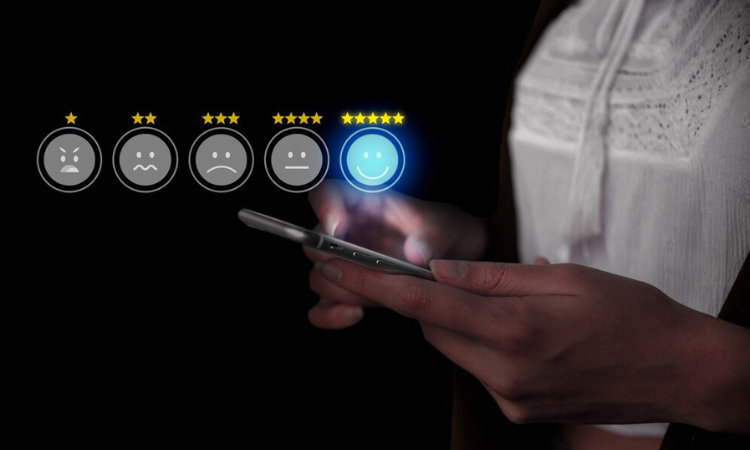Emails are a powerful way to communicate with customers, but they can do much more than share updates or offers. By embedding surveys in HubSpot emails, you can collect valuable feedback directly from your audience—whether it’s measuring customer satisfaction, improving services, or building stronger relationships.
For Customer Support Managers, embedded surveys are perfect for collecting Customer Satisfaction surveys after a ticket is closed. This helps their teams act on feedback to resolve issues quickly.
Marketing managers can profile customer segments based on survey responses to create personalized marketing email campaigns, tailor messaging, and improve campaign results.
Mid- to large-sized companies can use embedded surveys to track metrics like Net Promoter Score and streamline workflows to manage large customer bases efficiently. And, after-sales teams can collect post-purchase or service feedback to strengthen customer relationships and identify areas for improvement.
By embedding surveys in HubSpot emails, you don't need to put extra effort into adding contact details and can directly select the customer segment for which you want to conduct surveys without switching between the platforms.
In most situations, embedding surveys in CRMs like HubSpot plays a pivotal role in strengthening relationships and improving customer satisfaction.
Whether you’re in healthcare, e-commerce, or technology, embedding surveys in HubSpot emails simplifies feedback collection and helps you:
-
Automate surveys for transactional emails like ticket closure or cart abandonment reminders.
-
Profile customers based on their survey responses for better personalization.
-
Track satisfaction metrics in real time to improve customer experience strategies.
In this blog, we’ll walk you through the process of embedding Zonka Feedback surveys into HubSpot emails so you can turn everyday emails into actionable tools for gathering insights and improving your business outcomes.
Why Embed Surveys in HubSpot Emails?
Embedding surveys in HubSpot emails offers numerous benefits, streamlining feedback collection and enhancing customer service operations. Here’s why it’s a must-have integration:
-
Unified Platform Experience: By embedding Zonka Feedback surveys in HubSpot emails, customer service teams can collect and analyze feedback without toggling between platforms. This integration ensures all customer data, including survey responses, is available directly in HubSpot, saving time and improving efficiency.
-
Seamless Feedback Collection: Customers can share their feedback directly through email, making it quick and convenient. Embedded surveys reduce drop-offs by allowing responses without navigating away from the email.
-
Automated Feedback Workflows: With HubSpot’s automation capabilities, you can trigger surveys based on specific customer actions, such as post-purchase interactions or support ticket closures. This ensures timely feedback collection, helping teams address issues proactively.
-
Enhanced Customer Insights: Survey responses are synced to HubSpot, enriching customer profiles with feedback data. Teams gain a comprehensive view of customer satisfaction and can use this data to improve services and target specific pain points.
-
Improved Decision-Making: Access real-time insights and analytics directly within HubSpot to track performance metrics like NPS survey, CSAT, or CES. These metrics help prioritize improvements and monitor the impact of changes.
-
Closing the Feedback Loop Faster: Negative feedback can automatically trigger actions within HubSpot, such as task creation for follow-ups or sending personalized apologies, ensuring no customer concern goes unaddressed.
Embedding surveys in HubSpot emails simplifies operations, improves response rates, and empowers teams with actionable insights—all within a single, unified platform.
Embed Surveys Seamlessly in HubSpot
Embed surveys to gather real-time insights and improve every interaction effortlessly.
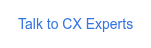
Step-By-Step Process to Embed Survey in HubSpot
Easily integrate Zonka Feedback surveys into your HubSpot emails by following these simple steps, enabling seamless feedback collection and enhanced customer engagement directly within your CRM.
Step 1: Create Your Email Survey
-
Log in to your Zonka Feedback account and navigate to the ‘Surveys’ section. Click on ‘Add Survey’ or the (+) icon to start designing a new survey.
-
Choose from over 100+ pre-designed templates or create your survey from scratch. You can even use AI to help build the online survey for you.
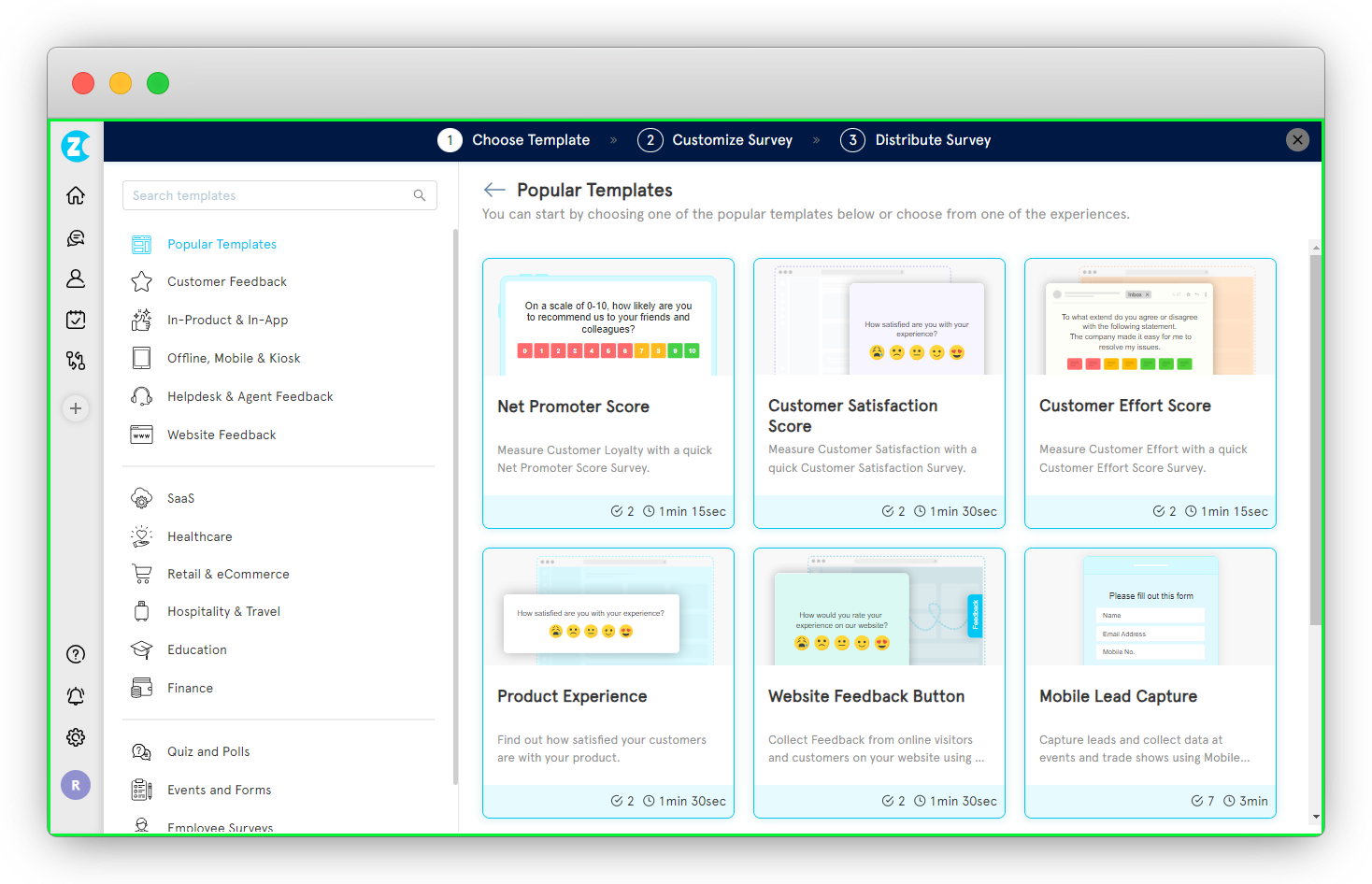
Step 2: Select a Distribution Channel
-
Once your survey template is ready, it’s time to choose your method of distribution. You’ll see a preview of the survey and be prompted to decide how you’d like to distribute it.
-
Select the Email option and click Next to proceed. A popup will appear asking for a survey name and description.
-
Add the details of your choice and move forward. While the description is optional, it’s recommended to provide a clear context for internal tracking.
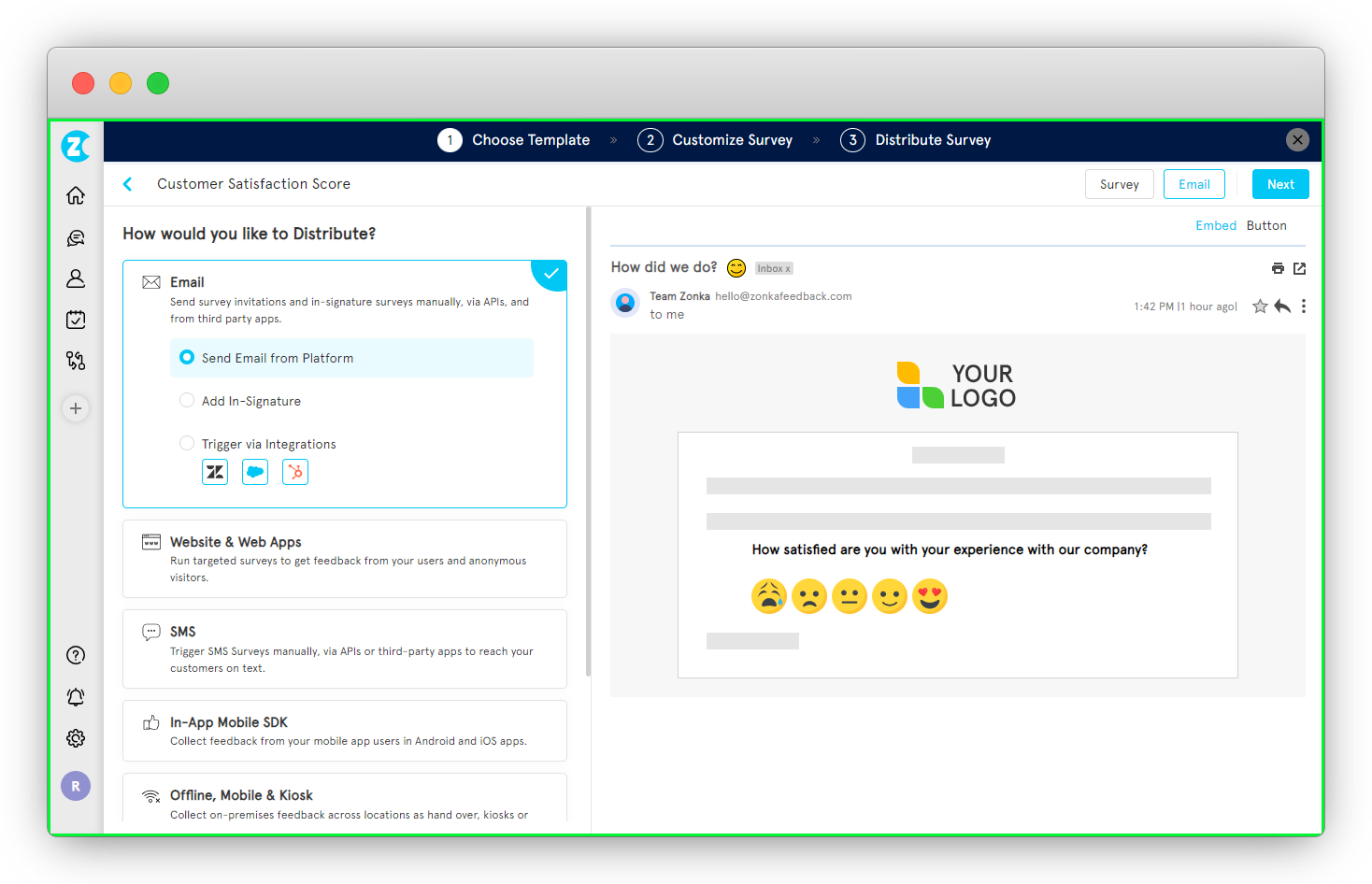
Step 3: Customize and Personalize Your Survey
After selecting email as the distribution channel, you can fully customize the survey.
-
Tailor questions to suit your objectives, including popular question types like rating scales, Likert scales, or metrics such as NPS, CSAT, or CES (.
-
Apply themes to align the survey’s appearance with your brand identity.
-
Use survey logic to create dynamic and personalized survey flows.
-
Enable the multilingual feature to provide localized surveys for audiences with diverse language preferences.
Note: Ensure that your survey questions are aligned with your objectives to gather the most relevant feedback.
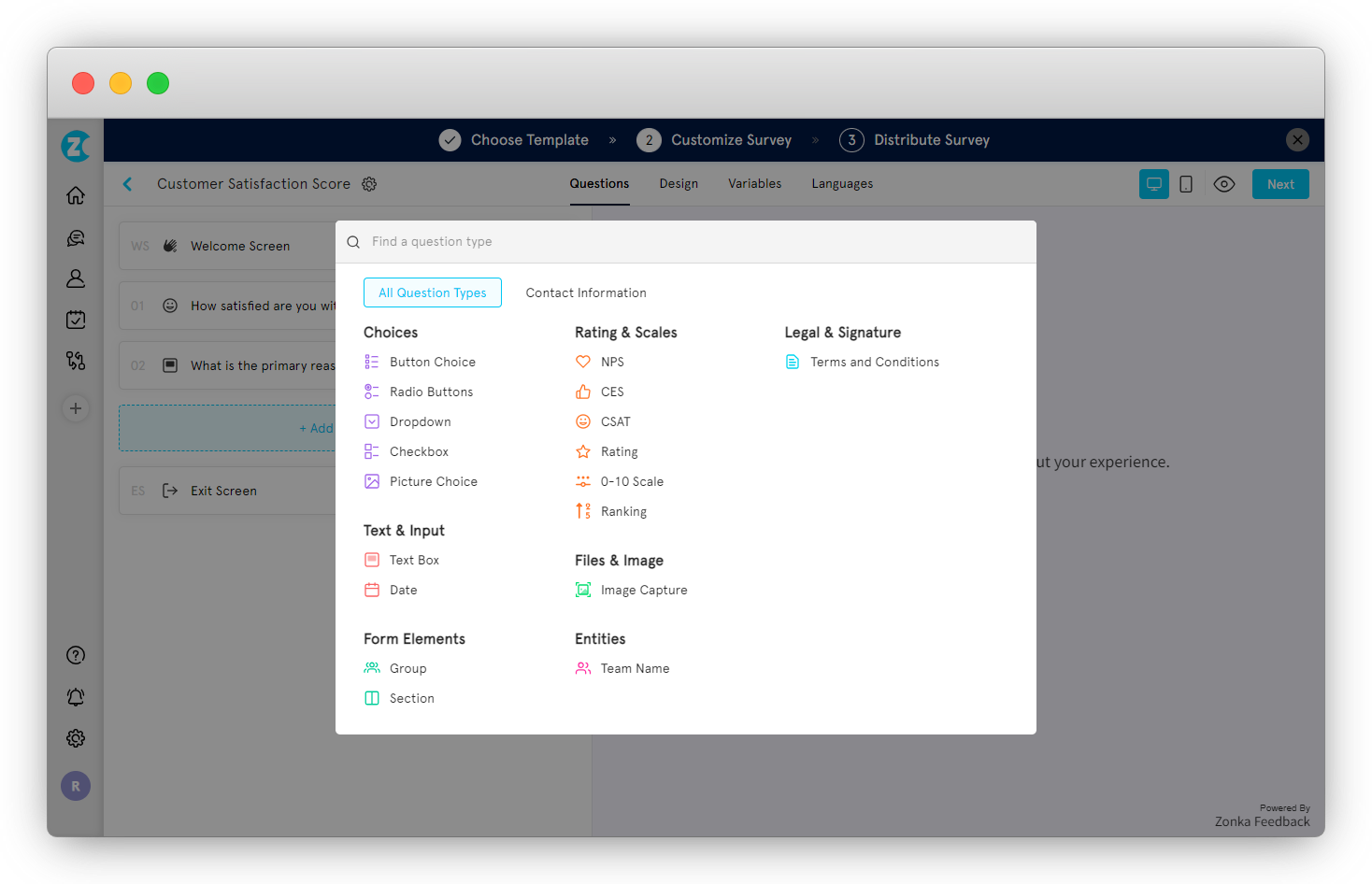
Whitelabel your survey by incorporating your brand’s logo, colors, and styles. Once done, click Next to prepare for embedding.
Step 4: Choose a Question or Survey Button
Now, decide how you want to embed the survey into the email. Choose between embedding a Question or adding a Button. For embedded email surveys, select Question and finalize your design in the Collect Responses section.
Next, craft your email by:
-
Writing a compelling subject line
-
Adding a clear and concise email survey invitation
-
Personalizing it further by inserting placeholders for contact or survey attributes.
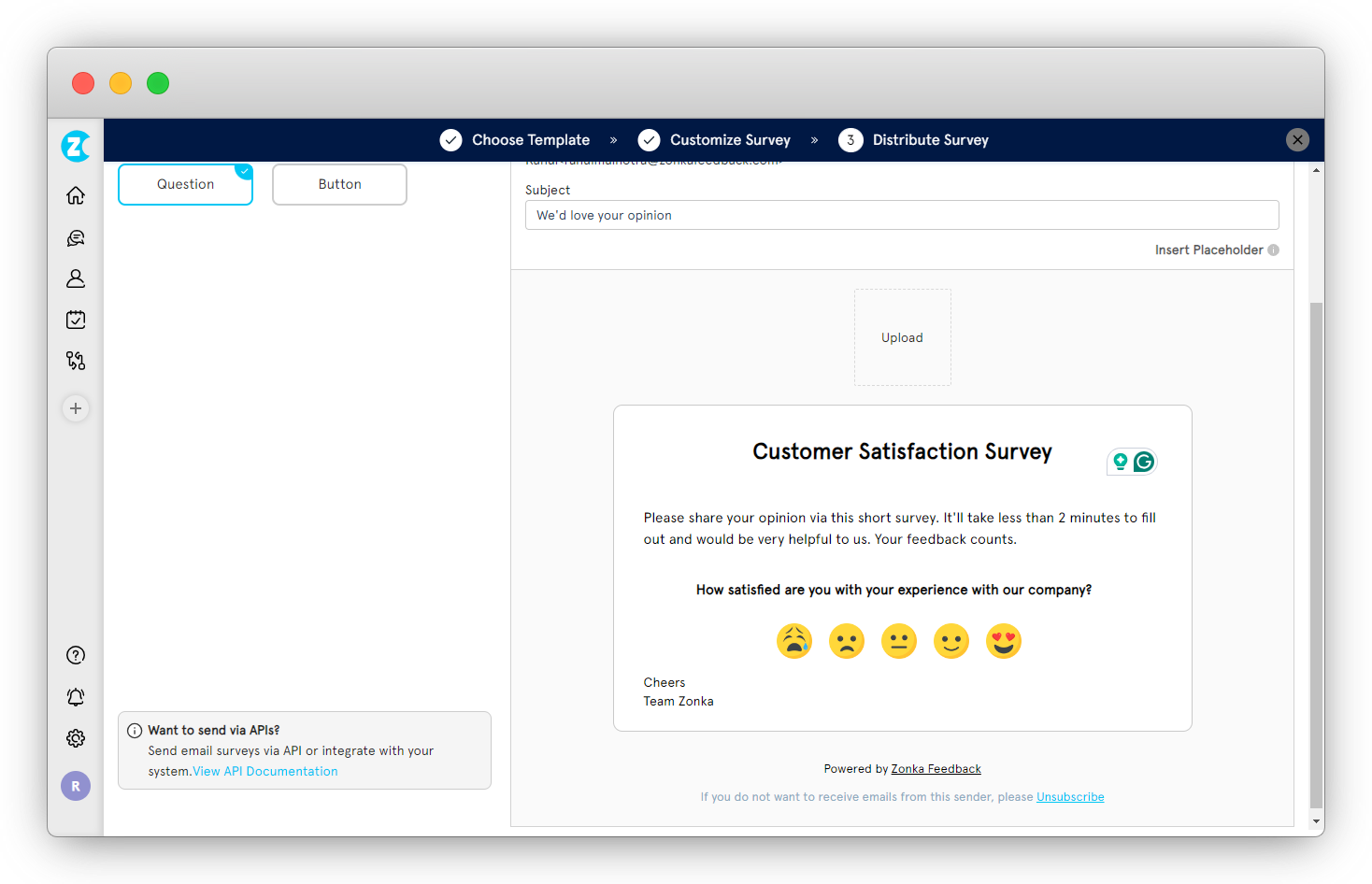
Step 5: Export the Survey for HubSpot Integration
-
Once your survey is created, navigate to your Zonka Feedback dashboard and select the survey you’d like to embed in HubSpot.
-
Go to the Distribute section and choose Download Email Templates. From the available platforms, select HubSpot to download the compatible email template.
-png-1.png?width=2022&height=1258&name=frame_generic_light%20(16)-png-1.png)
Step 6: Embed the Survey in HubSpot
-
An HTML file of the survey template will be downloaded. Open the file and copy the HTML code.
-
Next, log in to your HubSpot account and create a new email. Paste the copied HTML code into the email editor. This embeds your survey seamlessly into your HubSpot email.
-
Now, use your HubSpot database to select the recipients to send email surveys. Congratulations! Your survey is now live and ready to gather survey responses.
-png-1.png?width=2022&height=1258&name=frame_generic_light%20(17)-png-1.png)
Embed Survey in Signature Section of HubSpot Email With Zonka Feedback
You can also embed the survey in the signature of your email. To embed the survey in your email signature for these steps:
Step 1: Create and Customize Your Survey
-
Begin by logging into your Zonka Feedback account and navigating to the "Add Survey" option on your dashboard.
-
Select "Email Signature Survey" from the available types and start designing your survey. Use AI tools, and pre-built templates, or create one from scratch.
-
Choose "Add In-Signature" under the email survey distribution method, and a live preview of your survey will appear on the side panel. Click "Next" to name your survey.
-
Once in the survey editor, you can adjust the design, edit or add questions, apply themes, and enable advanced survey logic such as hiding or skipping questions.
-
To make your survey more engaging, consider starting with a simple rating question like an NPS score.
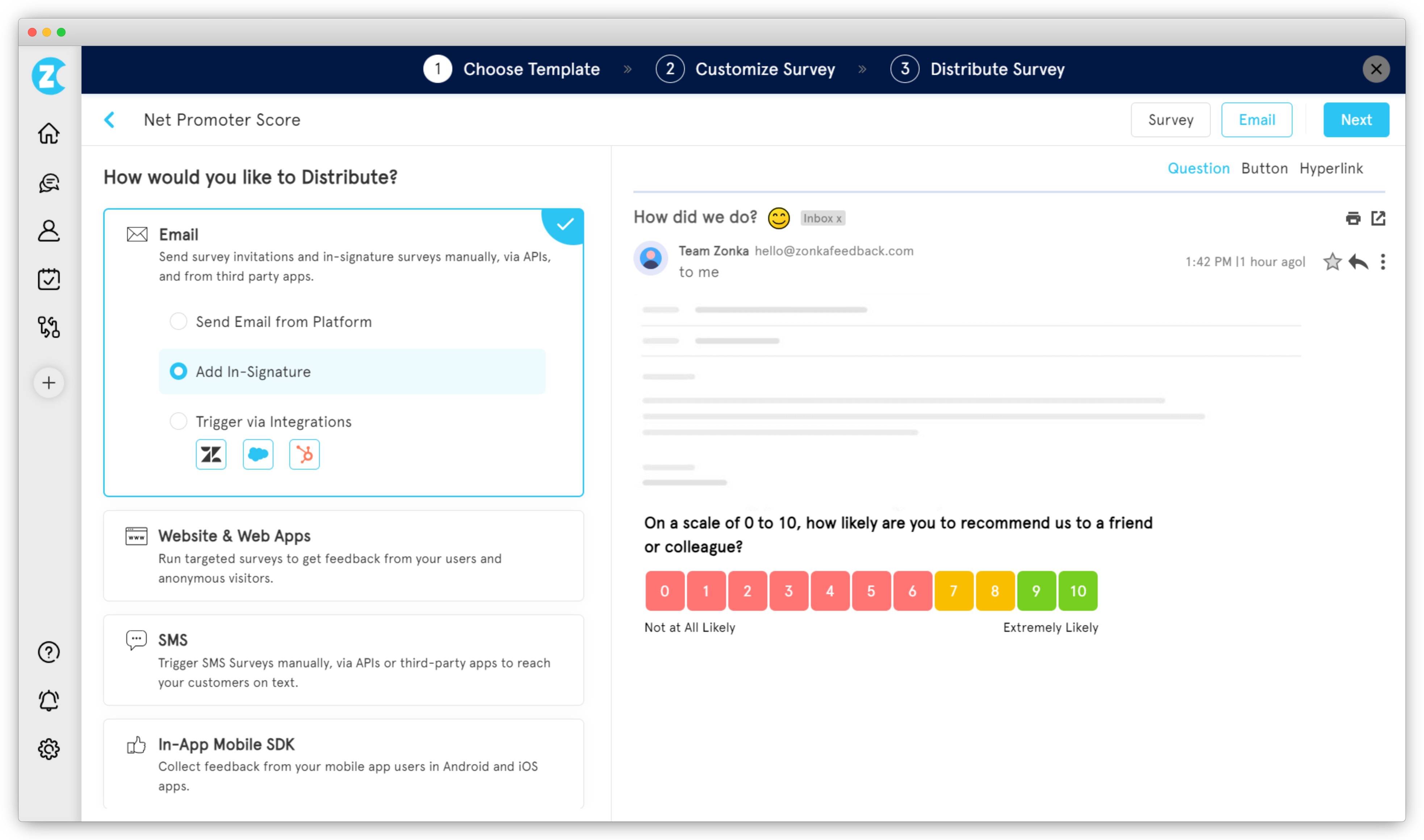
Step 2: Configure the Email Signature
-
Decide how the survey will appear in your email signature—whether as a direct question, a clickable button, or a hyperlink.
-
With Zonka Feedback, you can also include a shareable link survey in your emails, giving customers the flexibility to provide feedback directly from their inbox at their convenience.
-
You can also add dynamic parameters to your survey URL to capture specific data, such as ticket IDs or the email of the assigned support agent, ensuring the feedback collected is contextually rich and actionable.
Step 3: Preview and Embed
-
Preview the survey to ensure it looks as intended. Choose HubSpot as the email platform for embedding, then click "Copy Code" to generate the appropriate code snippet.
-
Paste this code into the HTML box in your HubSpot email. Your survey is now embedded in HubSpot, seamlessly integrated into your email signatures, and ready to collect valuable customer feedback.
-png-1.png?width=2022&height=1258&name=frame_generic_light%20(15)-png-1.png)
Troubleshooting Common Issues
If you encounter any issues with your survey, here are some common troubleshooting tips:
-
Survey Not Sending: Check your email settings and survey configuration to ensure the survey is sending correctly. This includes verifying the email addresses and ensuring the survey is properly embedded.
-
Survey Not Displaying: Check your survey module and email template to ensure the survey is displaying correctly. If the survey is not displaying on your then this might be the issue of error in Code. Copy your HTML copy properly and paste it after selecting "html-email" in the other module section.
-
Survey Responses Not Collecting: Check your survey settings and HubSpot account to ensure survey responses are collected correctly. This includes verifying the response collection settings and ensuring there are no technical issues.
-png.png?width=2022&height=1258&name=frame_generic_light%20(27)-png.png)
By following these troubleshooting tips, you can resolve common issues and ensure your survey runs smoothly. If you are still facing other issues, try contacting HubSpot customer support.
Try Zonka Feedback for Free!
Embedding surveys in HubSpot emails with Zonka Feedback is an efficient way to gather real-time customer insights. By following these steps, you can ensure a seamless experience for both you and your recipients. Try Zonka Feedback for free for 14 days and start collecting feedback effortlessly and efficiently.