If you’re a Customer Support Manager or CX Leader in a mid to large business, managing customer feedback can be overwhelming. But what if you could simplify it?
Embedding surveys directly in Zendesk emails allows you to collect real-time feedback at key moments, like when a ticket is created or closed—without switching platforms.
This not only boosts response rates but also gives you instant insights into customer satisfaction and sentiment. With these insights, you can create automated workflows, improve your CSAT and CES scores, and close feedback loops faster, saving your team time and effort in tracking different channels.
In this blog, you’ll learn how to seamlessly embed surveys into Zendesk emails, so you can streamline your processes and elevate the customer experience.
Why Embed Surveys in Zendesk Emails?
Embedding surveys in Zendesk emails is more than just a convenience; it's a critical step in ensuring seamless feedback loops. Here’s why:
-
Increased Response Rates: Customers can provide feedback directly from their email inbox, reducing friction. This simplification boosts response rates significantly.
-
Automation and Efficiency: Use Zendesk triggers to automate survey distribution after events like ticket resolution or closure. This ensures timely and consistent feedback collection without manual intervention.
-
Centralized Feedback: Feedback is tied to the corresponding Zendesk ticket ID and ticket requester, keeping all relevant data organized and actionable.
-
Improved Support Experience: Collecting CSAT survey data in real-time lets your team address dissatisfaction promptly, enhancing the overall support experience.
-
Customizable Reporting: Data collected via email surveys can populate dashboards that analyze metrics like NPS or rating scale results, offering valuable insights.
Embedding surveys into Zendesk emails bridges the gap between customer communication and feedback collection, making the process seamless, actionable, and highly efficient.
Boost Engagement with Survey in Zendesk Email
Collect instant feedback by embedding surveys in Zendesk emails and drive meaningful customer experiences.
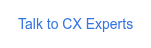
Steps to Embed Survey in Zendesk Email Signature
Learn how to seamlessly embed Zonka Feedback surveys into your Zendesk email communications to streamline feedback collection and improve customer engagement. Here is a step-by-step method:
Step 1: Create and Design Your Survey
-
Log in to your Zonka Feedback account and navigate to the "Add Survey" option on the dashboard.
-
Select "Email Signature Survey" as your survey type. You can design your Customer Effort Score (CES) survey using AI, pre-made templates, or by starting from scratch.
-
Once you’ve selected the email survey distribution method, click on the "Add In-Signature" option to generate a preview on the right side.
-
Click "Next" and give your survey a name.
-
In the survey editor, you can personalize your survey by adding or modifying questions, applying themes, and setting up advanced survey logic, such as hiding or skipping questions.
-
To increase engagement, it’s a good idea to use a rating-based question, like a customer Satisfaction Scale, as the first step in your email survey.
-png.png?width=2022&height=1258&name=frame_generic_light%20(22)-png.png)
Step 2: Configure the Email Signature
-
Decide how you’d like to embed your survey in the email signature—whether as a question, survey button, or hyperlink.
-
You can also pass dynamic parameters, such as ticket IDs or agent email addresses, to gather additional context.
-
Customize the survey URL if using hyperlinks or buttons, ensuring that it’s tailored to capture specific details for better analytics.
-png.png?width=2022&height=1258&name=frame_generic_light%20(23)-png.png)
Step 3: Preview and Finalize
-
After designing your survey and selecting the embedding format, preview it to ensure it appears correctly, ensuring the survey captures satisfaction ratings accurately.
-
Once satisfied, select Zendesk in the email platform and click “Copy Code” to obtain the HTML code or JSON body.
-
Now, paste the code into the signature section of your Zendesk email. Your email signature survey is now live and ready to gather valuable customer feedback seamlessly.
Step 4: Test and Activate
-
Preview the email body to ensure the survey appears correctly.
-
Use a browser or Zendesk test mode to verify all parameters match your Zendesk ticket settings.
Embedding surveys directly into Zendesk emails is an excellent way to streamline customer satisfaction tracking while collecting survey responses effortlessly. With this approach, businesses can tie valuable customer data to specific Zendesk tickets, enabling better insights and efficient action plans.
Troubleshooting and Advanced Setup
If you’re experiencing issues with your survey embedding or want to take your setup to the next level, here are some advanced troubleshooting and setup tips:
-
Check Your HTML Code: Ensure your HTML code is correct and properly formatted. Even minor errors or typos can cause issues with survey embedding. Double-check your code to avoid any disruptions.
-
Verify Your Webhook Setup: Make sure your webhook is set up correctly. Confirm that the endpoint URL and JSON are properly configured to ensure smooth data transfer. An active webhook is crucial for real-time survey responses.
-
Check Your Automation or Trigger Setup: Verify that your new automation or trigger is set up correctly in Zendesk. Ensure the conditions are met for the survey to be sent. This includes checking the Zendesk trigger settings and the automation page for any discrepancies.
-
Use Zendesk’s Built-in Debugging Tools: Take advantage of Zendesk’s built-in debugging tools to troubleshoot any issues with your survey embedding. These tools can help identify and resolve problems quickly, ensuring your surveys function as intended.
-
Trigger Automation: Set up a new trigger or adjust existing Zendesk automation to ensure the survey is sent under the correct conditions. For example, send email surveys when a new ticket is created and after every solved ticket. You can also pair the trigger with a notify active webhook to send the feedback data to your analytics platform.
-
Contact Support: If you’re still experiencing issues, don’t hesitate to contact Zendesk support for further assistance.
By following these troubleshooting and advanced setup tips, you can ensure your embedded surveys work flawlessly, providing valuable insights into customer satisfaction and enhancing your overall support processes.
Try Zonka Feedback for Free!
By embedding surveys in Zendesk emails, you can capture meaningful feedback to optimize your support processes and enhance customer experiences. Try Zonka Feedback for free for 14 days and start collecting feedback effortlessly and efficiently.
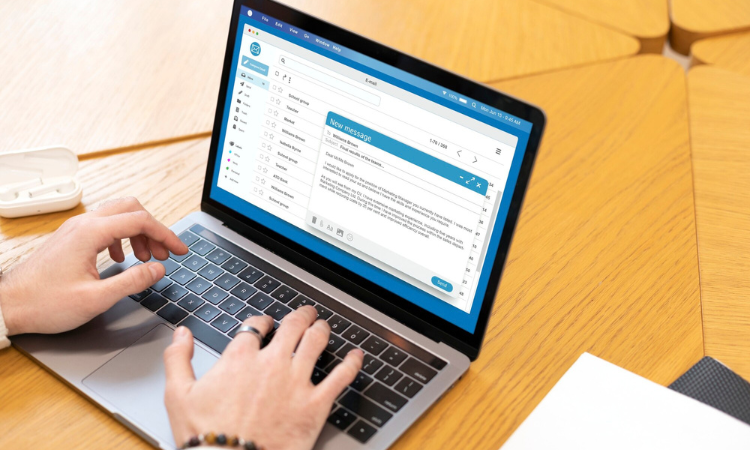



.png)
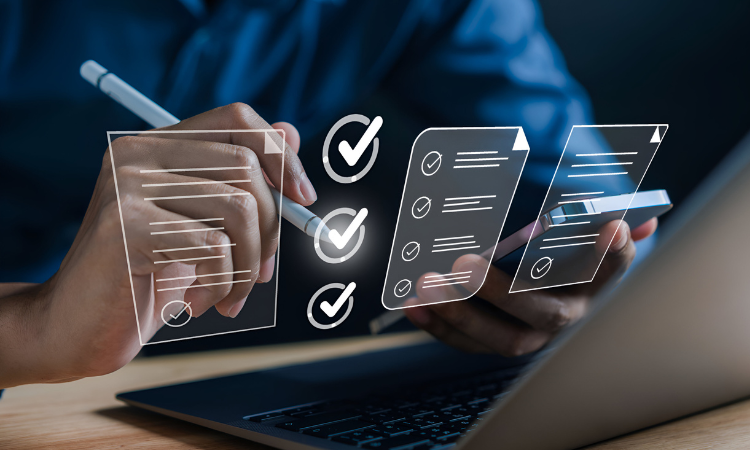

.jpg)
.jpg)
.jpg)

.jpg)